First, lets take a look at what I mean. Below is what Firefox looks like by default. There is plenty of space by the menu, but the Bookmarks Toolbar is hanging out all by itself (in red):
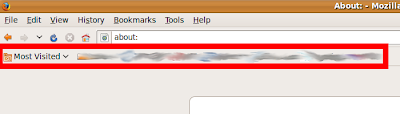
First, lets get into UI customization mode. In the menu go to View->Toolbars->Customize... and you'll notice a dialog called "Customize Toolbar" come up. Don't worry, we don't actually have to deal with it:
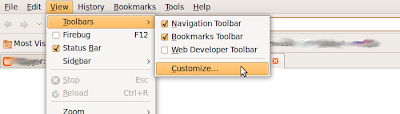
Now we can drag the bookmarks where we want them: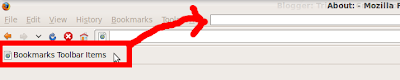
And finally, lets get rid of the now empty Bookmarks Toolbar. Right click on where your bookmarks used to be, and uncheck "Bookmarks Toolbar":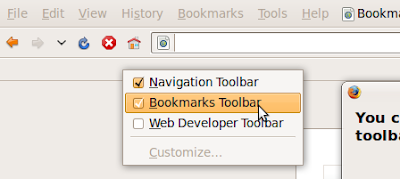
Now we can close the "Customize Toolbar" dialog and see our results: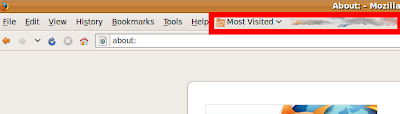
Yay, more space! You can do something similar in Internet Explorer, but I'll leave that to you to figure out. In fact, you can even rearrange the buttons and location bar in Windows Explorer to save space when you're looking through your files.
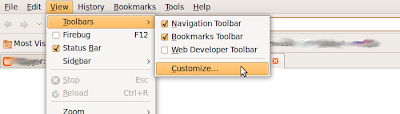
Now we can drag the bookmarks where we want them:
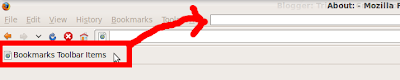
And finally, lets get rid of the now empty Bookmarks Toolbar. Right click on where your bookmarks used to be, and uncheck "Bookmarks Toolbar":
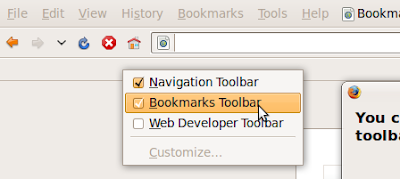
Now we can close the "Customize Toolbar" dialog and see our results:
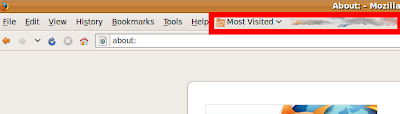
Yay, more space! You can do something similar in Internet Explorer, but I'll leave that to you to figure out. In fact, you can even rearrange the buttons and location bar in Windows Explorer to save space when you're looking through your files.



No comments:
Post a Comment